By default, the language in your Zain sim is set to Arabic. As a result, all the messages you receive from the network are in Arabic.
But suppose you are not a native Arabic speaker or don’t have enough command of the national language of the Arab country.
If that is the case, you might face difficulty comprehending all these messages or commands.
So, what can you do about it? Well, You can simply switch the language of your sim from Arabic to English or Urdu.
Down below, we’ve explained the method by which you can change your sim language.
Switching Language Form Arabic To English
To switch the language of your sim from Arabic to English, follow the steps below:
- Dail *959# from your phone.
- A pop-up will show up with instructions in Arabic.
- Press ‘6’ to enter settings.
- Press ‘1’ to change the language.
- If you want to switch language to English, press ‘2’.
- If you wish to revert to the original language, i.e., Arabic, press ‘1’.
- Now enter 1 to confirm the switch of language.
- Consequently, your sim language would be switched to English.
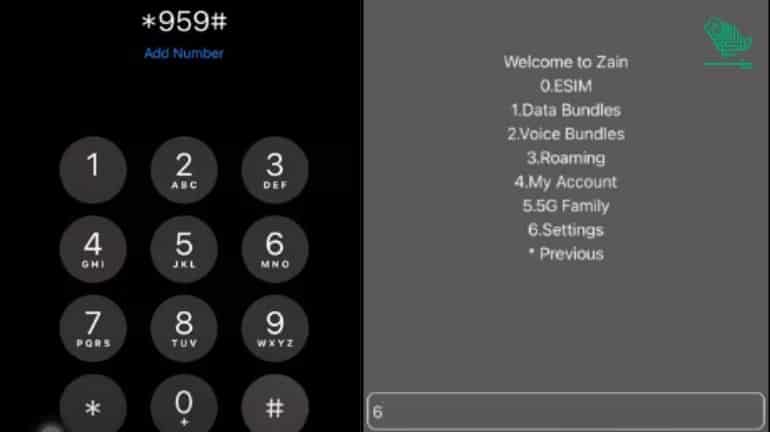
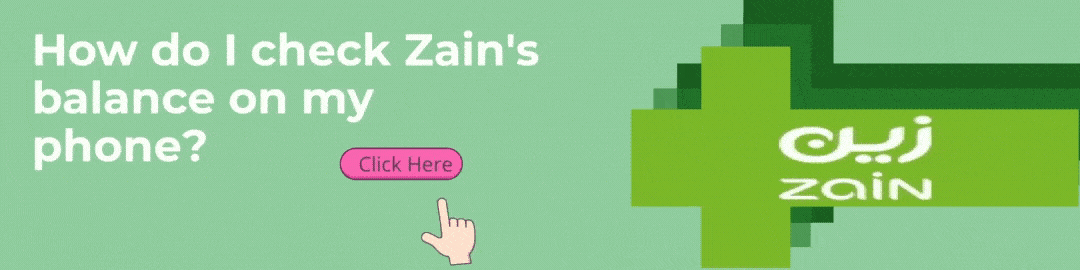
Switching Language From Arabic To Urdu
Similarly, if you are more comfortable with Urdu as your language, Zain provides you the option of switching your sim language to Urdu.
To change the default language of your sim to Urdu, follow the steps below:
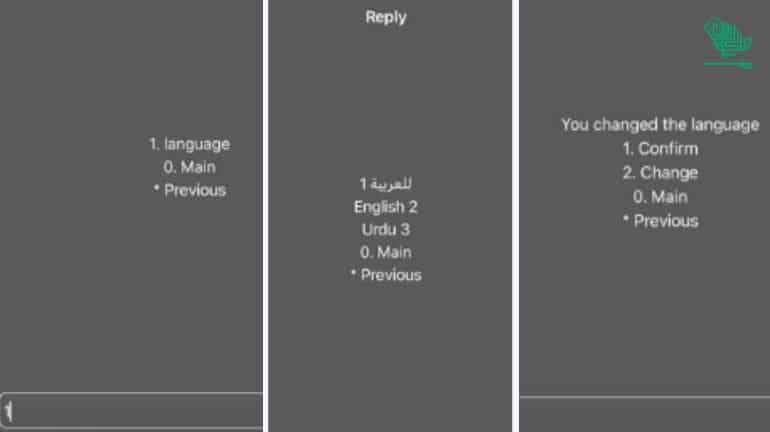
- Dail *959# from your phone.
- A pop-up will show up with instructions in Arabic.
- Press ‘6’ to enter settings.
- Press ‘1’ to change the language.
- If you want to switch language to Urdu, press ‘3’.
- If you wish to revert to the original language, i.e., Arabic, press ‘1’.
- Now enter 1 to confirm the switch of language.
Once you have changed the default language to your preferred language, you will receive all the messages and commands in your language of choice.
If you face any difficulty changing your language with this method, you can contact Zain’s help center at ‘959’.
The customer care representatives at Zain will be happy to be of help.

Aleena Tanveer is a dentist, author, and writer with a passion for both healthcare and storytelling. She combines her medical expertise with her love for writing to create informative, engaging content that educates and inspires readers.




