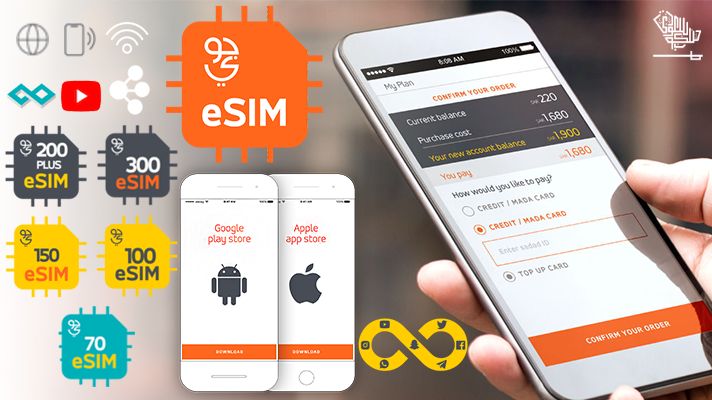Table of contents
Jawwy is STC’s digital-first mobile plan, and the company offers affordable data packages with eSIM, internet, and local minutes.
Jawwy recently launched its new eSIM package. If you have a Jawwy physical SIM card, you can easily replace it with an eSIM card online.
A Jawwy eSIM is a digital SIM card that does not have a physical appearance and is simple to activate on your device. All you need is to ensure that your mobile device is compatible with a digital SIM card.
Jawwy eSIM Packages
Hybrid Packages
| Name | Package Offers and Features | Validity Period | Price |
| Jawwy e-SIM 30 | 1GB Data, 100 national minutes, | 30 days (1 month) | SAR 34.50 |
| Jawwy e-SIM 60 | 5GB, 5GB Social, 500 national minutes | 30 days | SAR 69 |
| Jawwy e-SIM 70 | 10 GB Data, 500 National Minutes, Unlimited use of STC Wi-Fi Hotspots | 30 days (1 month) | SAR 80.50 |
| Jawwy eSIM 100 | 25 GB of Data, 30 GB of Social Data, which includes (WhatsApp, Facebook, Snapchat, Instagram, Telegram, Twitter, & YouTube), 1500 National Minutes | 30 days (1 month) | SAR 115.00 |
| Jawwy eSIM 150 | 50 GB Data, Unlimited Social Media (WhatsApp, Facebook, YouTube, Instagram, Snapchat, Telegram, & Twitter), 3000 National Minutes | 30 days (1 month) | SAR 172.50 |
| Jawwy e-SIM 200 | 97 GB Data, Unlimited national minutes, unlimited social media | 60 days (2 months) | SAR 230.00 |
Prepaid Packages
| Name | Package | Validity Period | Price |
| SIM 30 Extra | 1GB Data, 1 GB Socials, 100 National Minutes | 28 Days | 34.50 |
| SIM 60 | 5GB Data, 5GB, 500 National Minutes | 28 Days | 69 |
Methods to Activate Jawwy eSIM
Steps to activate
NOTE:
- You need to ensure that you have the latest iOS version on your eSIM-compatible device.
- Make sure your device is connected to the internet via mobile data or Wi-Fi.
Scan a QR Code
Scan a QR code and download your eSIM settings. To activate your service, you must first contact your carrier.
Following are the steps to scan the QR code:
- Go to “Settings” > Cellular
- And tap “Add Cellular Plan.”
- Scan your downloaded e-SIM QR code
*The number provided with the QR code should be entered if you are asked for a confirmation code when activating eSIM
- Select whether you want your e-SIM to be a primary or secondary line, and then tap the “Add Cellular Plan” to confirm.
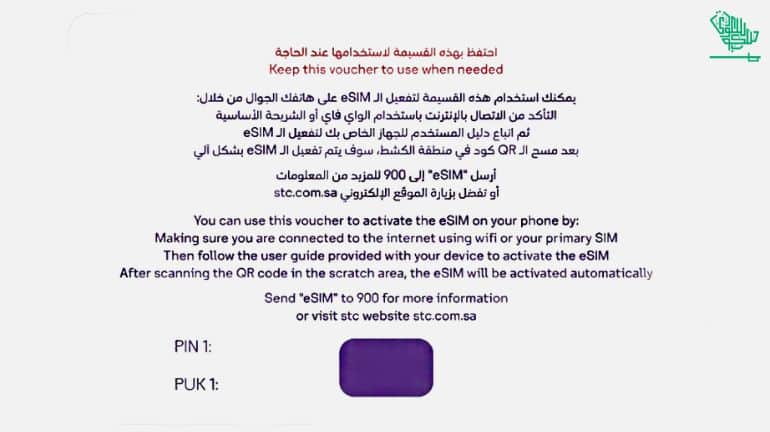
Enter the information manually
In case your plan information needs to be entered manually, follow these steps:
1. On your iPhone, go to Settings > Cellular
2. Tap Add Cellular Plan
3. Tap Enter Details Manually at the bottom of your screen
4. To manually enter the required information, follow the instructions on the screen
DISCLAIMER: The images/videos/logos showcased on this page are the property of their respective owners. This blog post is just for informational purposes. We provide credit and sources wherever possible. However, If you want your images/videos/logos to be removed, please contact us, and we will promptly address your concerns.
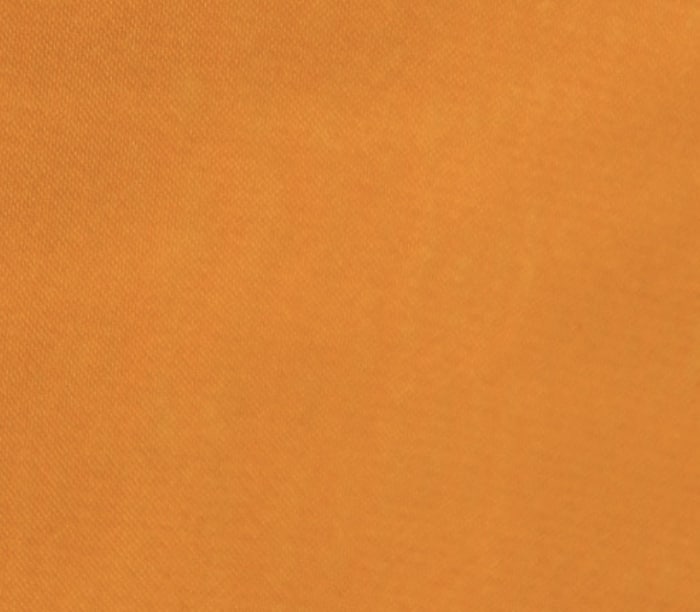
Anum is a passionate writer with a love for storytelling and creativity. With a keen interest in exploring various topics, she crafts engaging content that resonates with her readers.