Table of Contents
- 1. Change Mobily language with code.
- 2. Change language by calling Helpline
- 3. Change SIM language with SMS
- For converting Arabic to English
- For Converting English to Arabic
- 4. Change language by Software
Once you have gotten your Mobily sim and are happy using it, you might notice that all the text messages or notifications you receive from the network are in Arabic.
If you are a native Arabic speaker, all is well and good, but what if you are new to it or don’t understand the language? Then this might be a problem since you can miss out on some essential information.
But worry not. You can change the language of your Mobily sim to English so that you don’t miss anything. This article will describe all the methods by which you can change your sim language from Arabic to English.


There are four simple ways in which you can change the default language on your Mobily sim, and we’ve listed them all below:
- Change Mobily language with code
- Changing language by calling the Helpline
- Using Text message
- Change language by Software
1. Change Mobily language with code.
This is probably the simplest way to change your sim’s default language. All you need to do is dial a specific code and follow the instructions below:
- Dial the code “*1100#” on your cell phone.
- Click on “5” to pick out “Service Settings and Instructions“.
- Now select “3” for “Cell Menu Assist“.
- Choose “1” to “Set Menu Language“.
- Click on “1” again to select the English language.
- Press “2” if you want to revert to the Arabic language.
- Subsequently, you’ll begin receiving SMS in the language of your choice.
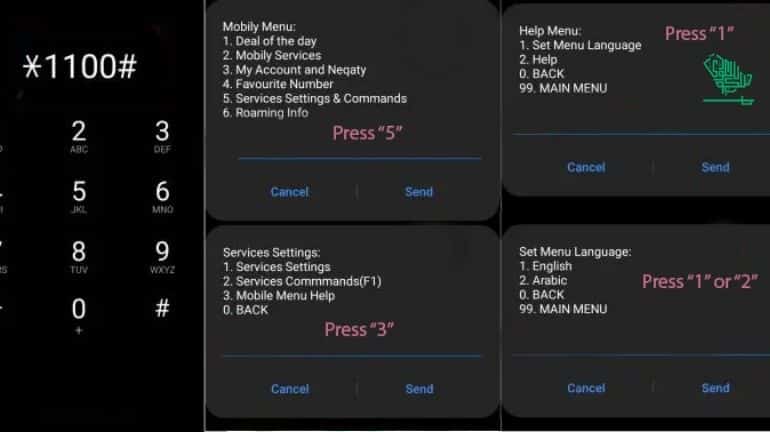
2. Change language by calling Helpline
Another method to change the default language of your Mobily sim is by calling their customer care Helpline. To use this method, you need to follow the steps below:
- Call “1100” from your smartphone.
- Click “6” to alter the language.
- Press “2” for English and “1” for Arabic.
- Now press “1” to confirm your language choice.
- That’s all; you’ll soon obtain a message confirming the language change.
Recommended:
- STC: The Network You Need in KSA
- To Check the STC Balance
- How to Switch from STC Prepaid to Postpaid and Vice Versa
- How to Switch Language in STC Sim
- Check Your STC Sim Number
- The STC eSIM and All You Need to Know About It
3. Change SIM language with SMS
Another simple way to switch your Mobily sim language is via SMS. All you need to do for this is to send the preferred language code to 1100 in a text message.
For converting Arabic to English
- Write “E” in an SMS.
- Send it to “1100.”
- You’ll soon receive a confirmation message for a successful language switch and start receiving all the messages in the language of your choice.
For Converting English to Arabic
- Likewise, Write “ع” in an SMS.
- Now send it to “1100”.
- You’ll soon receive a confirmation message for a successful language switch and start receiving messages in the language of your choice.
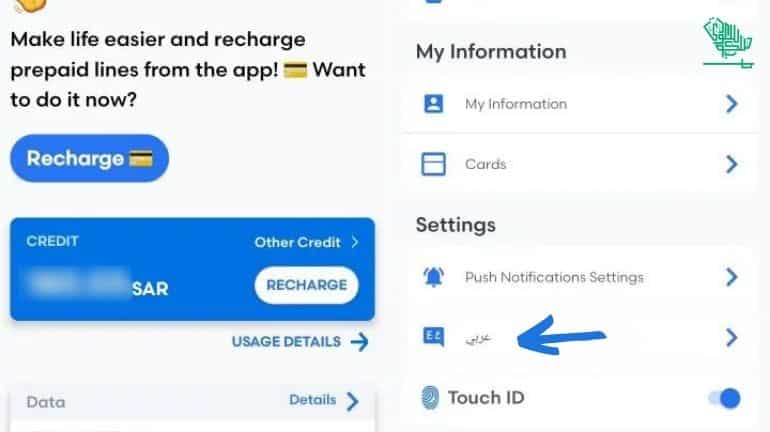
4. Change language by Software
The fourth and last option to change Your sim language is through the application. To download the Mobily mobile app, use the following links:
Once you have successfully downloaded the Mobily mobile app, follow the instructions below to make a language switch:
- Log in to your account with your cell phone.
- Click on the “Profile ” button in the top right corner.
- Select the language option in the “Settings” tab.
- As a result, your SIM language will be switched.
Furthermore, if you would like to Check Your Mobily SIM Number, they have provided simple methods for that, too.
DISCLAIMER: The images/videos/logos showcased on this page are the property of their respective owners. We provide credit and sources wherever possible. However, If you find that your image/video is displayed on this blog without authorization, please contact us with the relevant details, and we will promptly address your concerns.

Aleena Tanveer is a dentist, author, and writer with a passion for both healthcare and storytelling. She combines her medical expertise with her love for writing to create informative, engaging content that educates and inspires readers.




